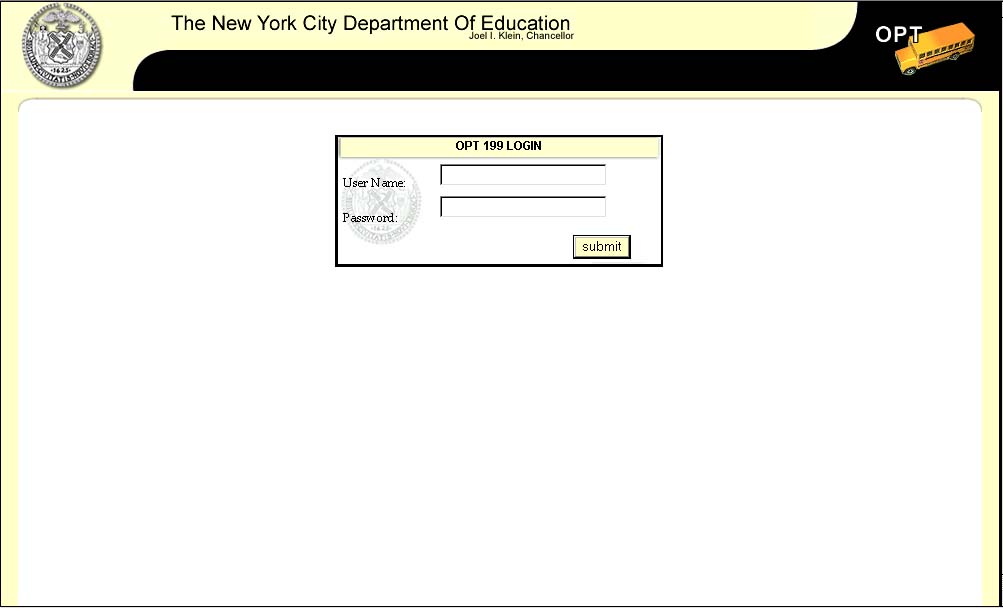
The first screen displayed is the Login screen. The user will not be allowed to access any of the specific features for the application until the login activity is completed.
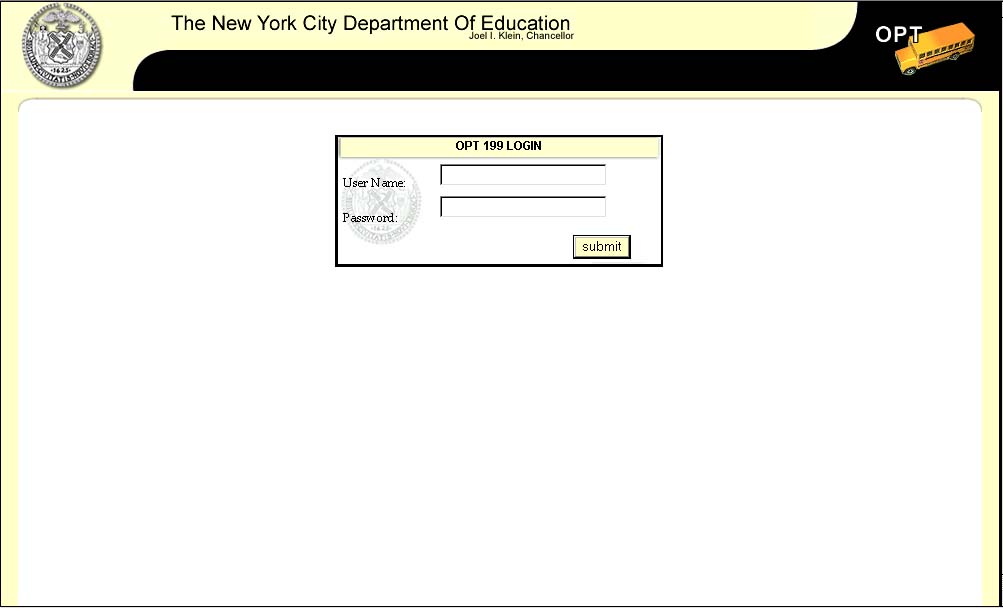
The user is to enter data in the following fields:
If the data entered is incorrect, the following message is displayed:
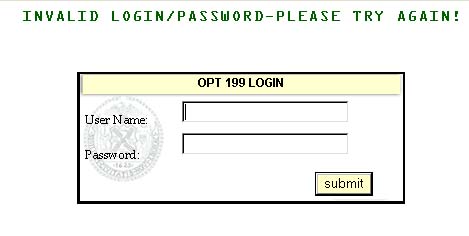
Re-enter the school identification number and password, and click on submit.
Logging out prevents another person from using the user’s browser without the user’s knowledge. It also tells the application that the user is no longer in need of the special options available.
There are two ways to log out.
The user OPT_Session lasts from the time the user logs on to the time the user logs out. If the user is not requesting new pages periodically, or clicking refresh on the browser, the system may automatically log the application out for security reasons. If this happens, the user is redirected to the log in screen. To re-establish the connection, re-enter the school identification and password.